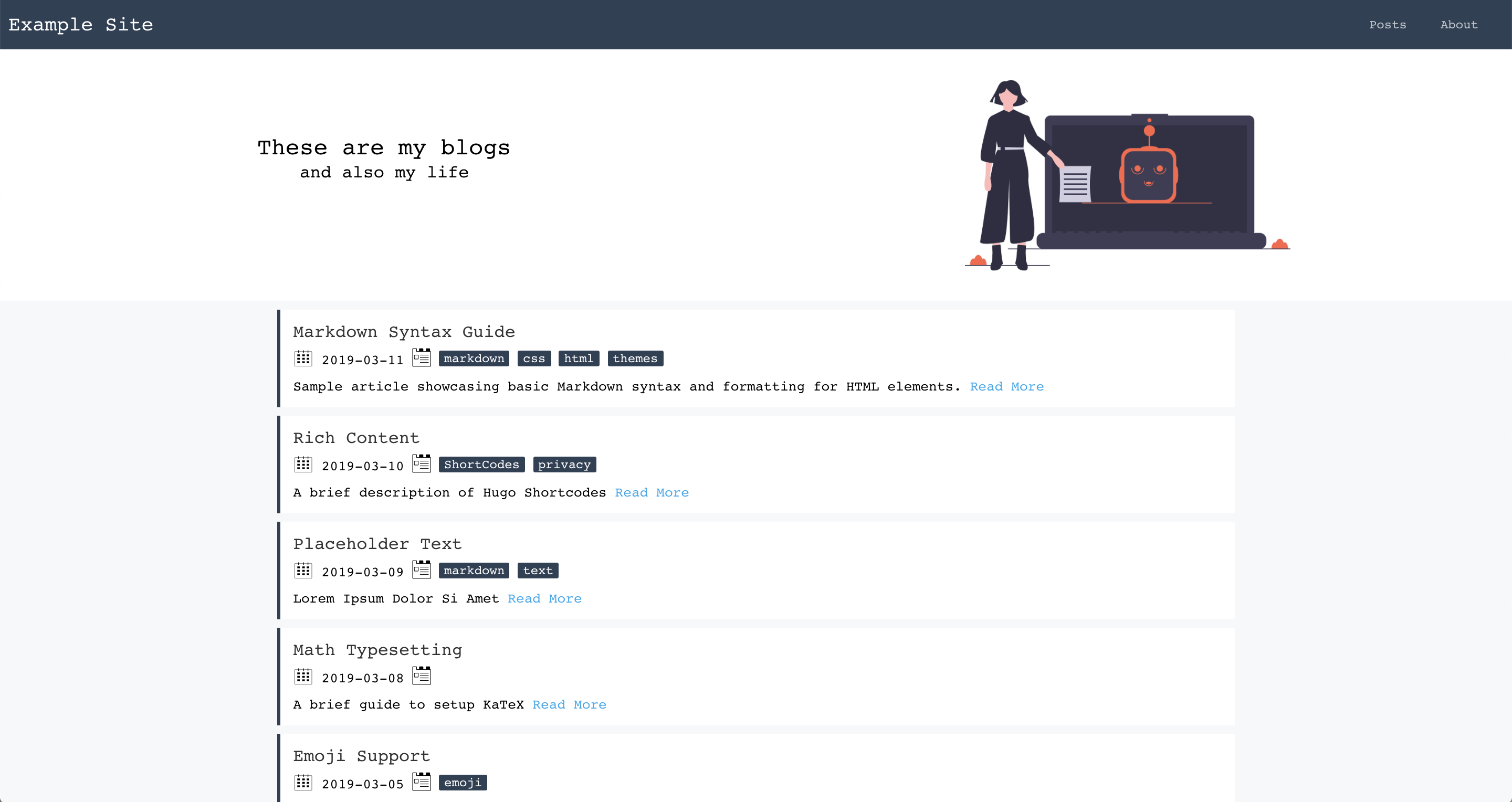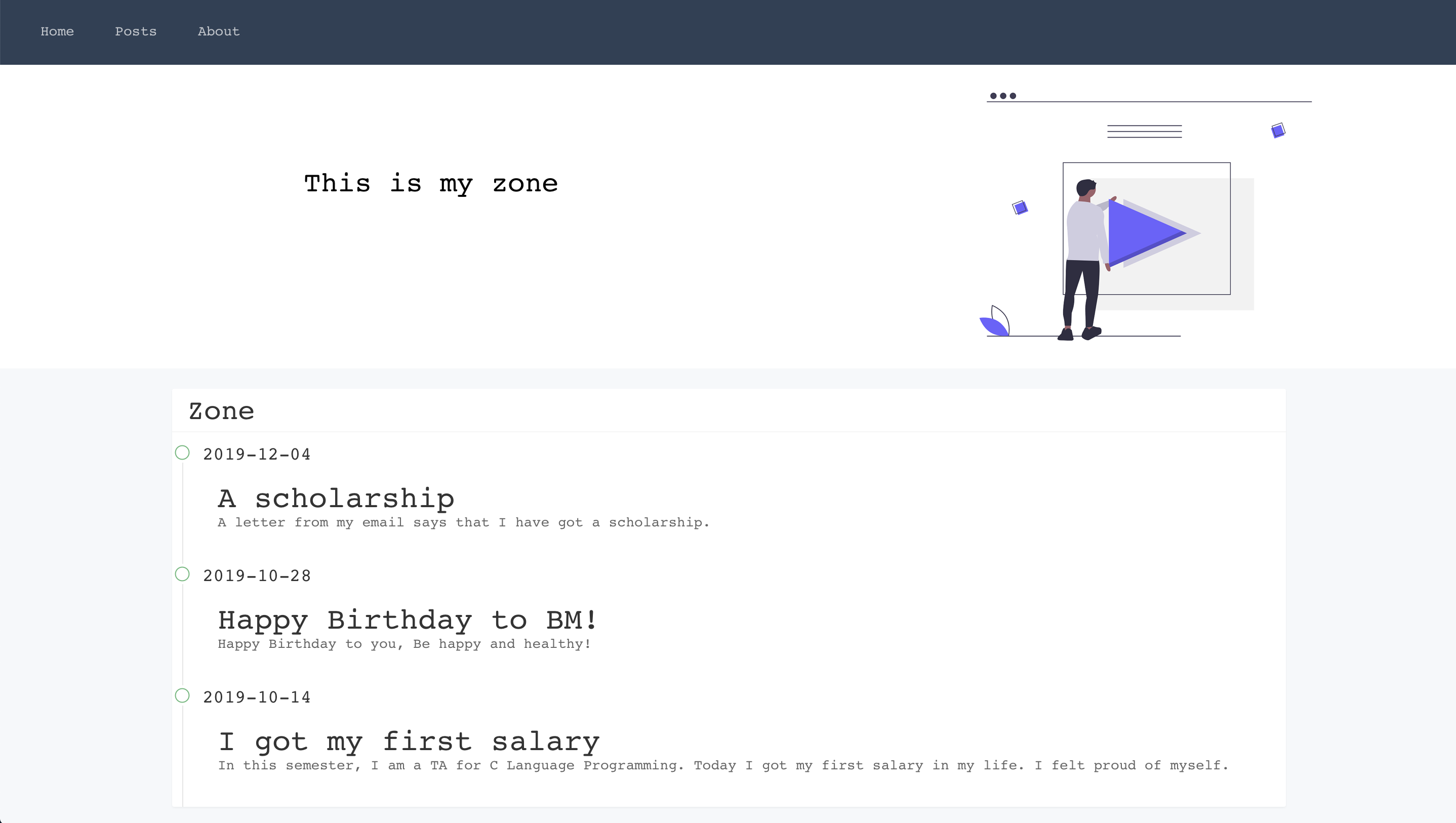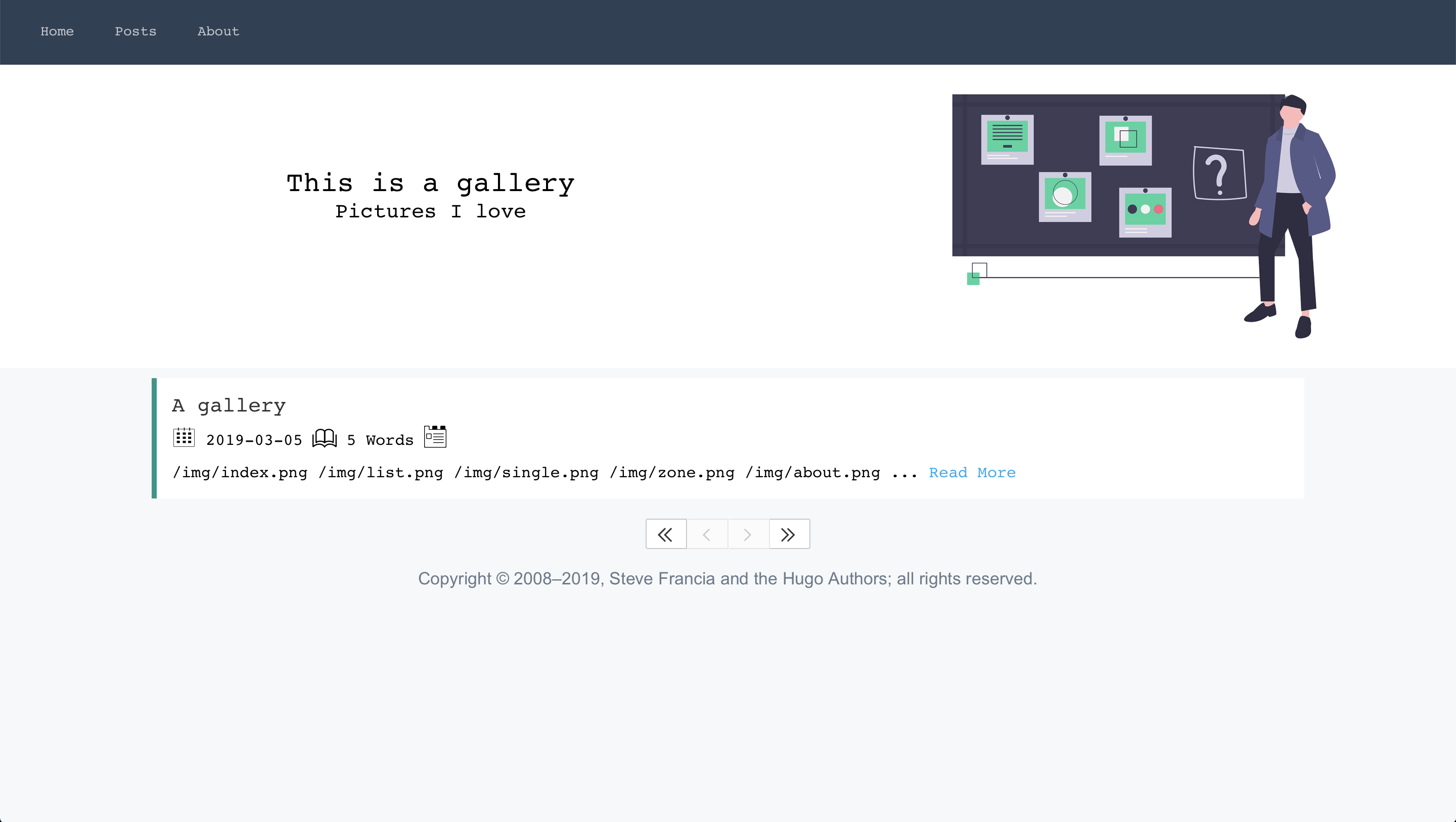A personal blog theme powered by Hugo. Erblog is written by Ertuil with layui.js, font-awssome, github markdown css and undraw.
Erblog is also a responsive theme which means it is customed for your mobile platforms.
You can install the theme by git clone.
$ git submodule add https://github.com/ertuil/erblog themes/erblog
$ git submodule init
$ git submodule update
Now you can get updates to Erblog in the future by updating the submodule:
$ git submodule update --remote themes/erblog
@progressify contributed a new style for scrollbar. You can check out the branch called https://github.com/ertuil/erblog/tree/styled-scrollbar to use. Here is an example: https://progressify.dev Thanks to his contribution.
There are some basic configuration options you may want to use:
| Name | Description | Default |
|---|---|---|
| title | Name of your website | None |
| googleAnalytics | Google Analytics ID | None |
| Params.portrait | Path to your portrait | erblog/static/self/img/avatar.jpg |
| Params.author | Your Name | Authors |
| Params.description | Description of your Blog | Intro |
| Params.bio | A Biography for your Blog | None |
| Params.logo | Your Blog's Logo | None |
| Params.favicon | The favicon file | /favicon.ico |
Add your own custom menus in the config.toml like this:
[[menu.main]]
url = "/home/"
name = "Files"
weight = 6
[[menu.main]]
url = "/dl/"
name = "Download"
weight = 7
A Menu in the footer is also available:
[[menu.footer]]
identifier = "home"
name = "home"
url = "/"
weight = 1
[[menu.footer]]
identifier = "about"
name = "About"
url = "/about/"
weight = 2
Now you can add your contacts like this:
# Social icons to be shown on the right-hand side of the navigation bar
# The "name" field should match the name of the icon to be used
# The list of available icons can be found at http://fontawesome.io/icons/
[[menu.icon]]
url = "mailto:[email protected]"
name = "envelope-o"
weight = 1
[[menu.icon]]
url = "https://github.com/username/"
name = "github"
weight = 1
[[menu.icon]]
url = "https://twitter.com/username"
name = "twitter"
weight = 1
[[menu.icon]]
url = "https://www.instagram.com/username/"
name = "instagram"
weight = 1
For more details, see the example site.
There are three basic sections, 'post', 'zone' and 'gallery'. You may create a new post using the following command:
hugo new post/post_name.md
A section like facebook
hugo new zone/example.md
Gallery is a simple collection for your photos.
hugo new gallery/gallery_name.md
You can upload your files to the /static directory and write the contents in gallery_name.md:
---
title: "A gallery"
date: 2019-12-01T13:21:53+08:00
draft: false
---




Add the following content to your config.toml file:
[[menu.main]]
url = "/zone/"
name = "Zone"
weight = 1
[[menu.main]]
url = "/gallery/"
name = "Gallery"
weight = 2There are two hooks available for you to insert your HTML code.
layouts/partials/self-define.htmlrenders content above the footer for every page.layouts/partials/self-define-single.htmlrenders content above the footer for every blog post. This hook is useful to define your comment modules, such as gittalk, and Disqus.
Add Discus comments to the bottom of each post by inserting the following in the layouts/partials/self-define-single.html hook.
{{ template "_internal/disqus.html" . }}For this to work you will also need to define the disqusShortName in your config.toml:
disqusShortName = "your-disqus-shortname"