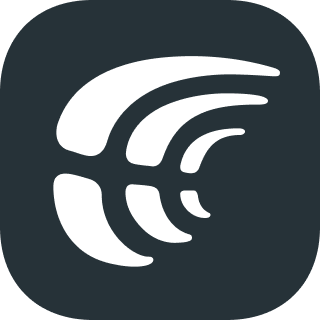
The Crowdin Flutter SDK delivers all new translations from Crowdin project to the application immediately. So there is no need to update the application via Store to get the new version with the localization.
- Load remote strings from Crowdin Over-The-Air Content Delivery Network
- Built-in translations caching mechanism (enabled by default, can be disabled)
- Network usage configuration (All, only Wi-Fi or Cellular)
- Load static strings from the bundled ARB files (usable as a fallback for the CDN strings)
- Real-Time Preview – all the translations that are done in the Editor can be shown in your version of the application in real-time. View the translations already made and the ones you're currently typing in.
- Dart >=2.17.0
To configure Flutter SDK integration you need to:
- Upload your .arb localization files to Crowdin. If you have ready translations, you can also upload them. Alternatively, you can use the Flutter .ARB String Exporter to export Flutter
.arbfrom your Crowdin project strings. - Set up Distribution in Crowdin.
- Set up SDK and enable Over-The-Air Content Delivery feature in your project.
Distribution is a CDN vault that mirrors the translated content of your project and is required for integration with the Flutter app.
To manage distributions, open the Crowdin project and go to the Translations > Over-The-Air Content Delivery section. You can create as many distributions as you need and select different files for each. You'll need to click the Release button next to the distribution each time you want to send new translations to the app.
To integrate SDK with your application you need to follow the step-by-step instructions:
-
First of all, your Flutter project should be internationalized using the
flutter_localizationspackage. For more detail, see Setting up an internationalized app. -
Create a project in Crowdin.
-
Upload your
app_en.arbfile to the created Crowdin project. Optionally, you can also Upload Existing Translations. -
Add the
crowdin_sdkdependency to your project:dependencies: crowdin_sdk: ^0.6.3 flutter_localizations: sdk: flutter intl: any flutter: generate: true
-
Run the following command to generate Crowdin localization:
flutter pub run crowdin_sdk:genAs a result, the
Crowdin_localizations.dartwill be created in the{FLUTTER_PROJECT}/.dart_tool/flutter_gen/gen_l10ndirectory. -
Update localizationsDelegates in your project:
import 'package:flutter_gen/gen_l10n/app_localizations.dart'; import 'package:crowdin_sdk/crowdin_sdk.dart'; import 'package:flutter_gen/gen_l10n/crowdin_localizations.dart';
@override Widget build(BuildContext context) { return MaterialApp( // ... localizationsDelegates: CrowdinLocalization.localizationsDelegates, supportedLocales: AppLocalizations.supportedLocales, ), // ... ); }
-
Initialize Crowdin SDK in the
mainfunction of your application:void main() async { WidgetsFlutterBinding.ensureInitialized(); await Crowdin.init( distributionHash: 'distribution_hash', // Fill in with your distribution hash connectionType: InternetConnectionType.any, updatesInterval: const Duration(minutes: 15), ); // ... }
-
Use the
Crowdin.loadTranslationsfunction to load translations from Crowdin for the specified locale:await Crowdin.loadTranslations(Locale('en'));
After receiving the translations, change the app locale as usual and the translations from Crowdin will be applied.
| Config option | Description |
|---|---|
distributionHash |
Crowdin Distribution Hash |
connectionType |
Network type to be used for translations download. Supported values are any, wifi, mobileData, ethernet |
updatesInterval |
Translations update interval. Translations will not be updated more frequently than the designated time interval (default minimum is 15 minutes). Instead, it will use previously cached translations |
All translations done in the Crowdin Editor can be displayed in your version of the application in real-time. See the translations that have already been done and the ones you're typing.
Note: Real-Time Preview feature should not be used in production builds. Currently, this feature is available only for Android and iOS applications.
Add the following code to the Crowdin initialization:
void main() async {
WidgetsFlutterBinding.ensureInitialized();
await Crowdin.init(
distributionHash: 'distribution_hash',
connectionType: InternetConnectionType.any,
updatesInterval: const Duration(minutes: 15),
withRealTimeUpdates: true, // use this parameter for enable/disable real-time preview functionality
authConfigurations: CrowdinAuthConfig(
clientId: 'clientId', // your clientId from Crowdin OAuth app
clientSecret: 'clientSecret', // your client secret from Crowdin OAuth app
redirectUri: 'redirectUri', // your redirect uri from Crowdin OAuth app
organizationName: 'organizationName' // optional (only for Crowdin Enterprise)
),
);
// ...
}Wrap your app root widget with the CrowdinRealTimePreviewWidget:
@override
Widget build(BuildContext context) {
return CrowdinRealTimePreviewWidget(
child: MaterialApp(
// ...
localizationsDelegates: CrowdinLocalization.localizationsDelegates,
supportedLocales: AppLocalizations.supportedLocales,
),
// ...
);
}
}For OAuth App the redirect URL should match your app scheme.
For example, for scheme <data android:scheme="crowdintest" />, redirect URL in Crowdin should be crowdintest://.
Specify project.translation scope for the OAuth app on Crowdin.
For Android app, declare the following intent filter in android/app/src/main/AndroidManifest.xml:
<manifest ...>
<!-- ... other tags -->
<application ...>
<activity ...>
<!-- ... other tags -->
<intent-filter android:autoVerify="true">
<action android:name="android.intent.action.VIEW" />
<category android:name="android.intent.category.DEFAULT" />
<category android:name="android.intent.category.BROWSABLE" />
<!-- Accepts URIs that begin with https://YOUR_HOST -->
<data android:scheme="[YOUR_SCHEME]"/>
</intent-filter>
</activity>
</application>
</manifest>For iOS app, declare the scheme in ios/Runner/Info.plist:
<?xml ...>
<!-- ... other tags -->
<plist>
<dict>
<!-- ... other tags -->
<key>CFBundleURLTypes</key>
<array>
<dict>
<key>CFBundleURLSchemes</key>
<array>
<string>[YOUR_SCHEME]</string>
</array>
</dict>
</array>
<!-- ... other tags -->
</dict>
</plist>| Config option | Description |
|---|---|
withRealTimeUpdates |
Enable Real-Time Preview feature |
authConfigurations |
CrowdinAuthConfig class that contains parameters for OAuth authorization |
clientId |
Crowdin OAuth Client ID |
clientSecret |
Crowdin OAuth Client Secret |
redirectUri |
Crowdin OAuth redirect URL |
organizationName |
An Organization domain name (for Crowdin Enterprise users only) |
For more information about OAuth authorization in Crowdin, please check this article.
Note: To easily run your app in the Crowdin Editor, you can use Crowdin Appetize integration. It allows your translators to run this app in the Editor, see more context, and provide better translations.
-
The CDN feature does not update the localization files. if you want to add new translations to the localization files you need to do it yourself.
-
Once SDK receives the translations, it's stored on the device as application files for further sessions to minimize requests the next time the app starts. Storage time can be configured.
-
CDN caches all the translations in release and even when new translations are released in Crowdin, CDN may return them with a delay.
-
Since some languages have different language codes maintained by the intl package and by Crowdin (for example, intl uses "es" for the Spanish language, and Crowdin uses "es-ES"). For the following intl language codes Crowdin SDK uses equivalent language codes:
- Armenian -
hy:hy-AM - Chinese Simplified -
zh:zh-CN - Gujarati -
gu:gu-IN - Nepali -
ne:ne-NP - Portuguese -
pt:pt-PT - Punjabi -
pa:pa-IN - Sinhala -
si:si-LK - Spanish -
es:es-ES - Swedish -
sv:sv-SE - Urdu (India) -
ur:ur-IN
- Armenian -
If you would like to contribute, please read the Contributing Guidelines.
If you find any problems or would like to suggest a feature, please feel free to submit an issue on GitHub at the Issues Page.
Crowdin Flutter SDK CDN feature is built with security in mind, which means minimal access possible from the end-user is required. When you decide to use Crowdin Flutter SDK, please make sure you’ve made the following information accessible to your end-users.
- We use the advantages of Amazon Web Services (AWS) for our computing infrastructure. AWS has ISO 27001 certification and has completed multiple SSAE 16 audits. All the translations are stored at AWS servers.
- When you use Crowdin Flutter SDK CDN – translations are uploaded to Amazon CloudFront to be delivered to the app and speed up the download. Keep in mind that your users download translations without any additional authentication.
- We use encryption to keep your data private while in transit.
- We do not store any Personally Identifiable Information (PII) about the end-user, but you can decide to develop the opt-out option inside your application to make sure your users have full control.
The Crowdin Flutter SDK is licensed under the MIT License. See the LICENSE file distributed with this work for additional information regarding copyright ownership. Except as contained in the LICENSE file, the name(s) of the above copyright holders shall not be used in advertising or otherwise to promote the sale, use or other dealings in this Software without prior written authorization.





